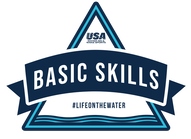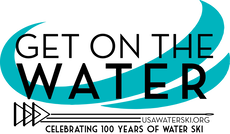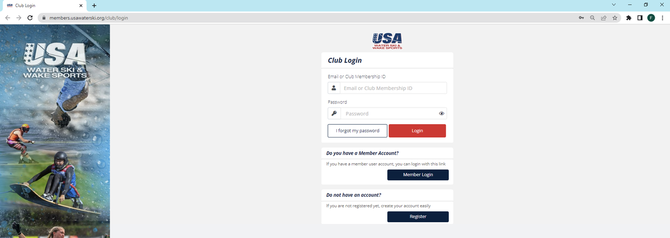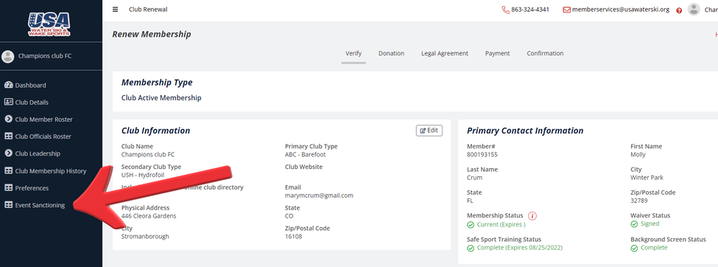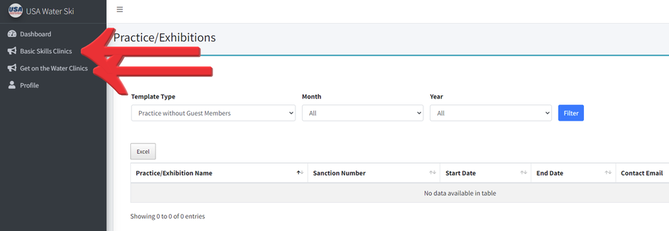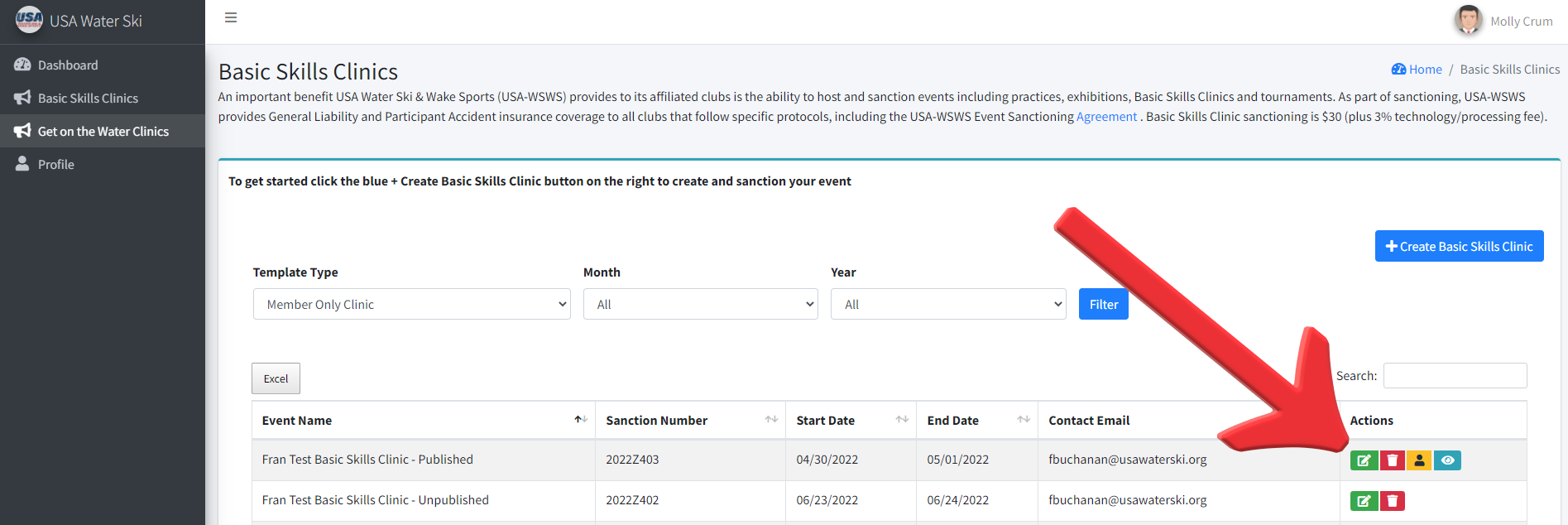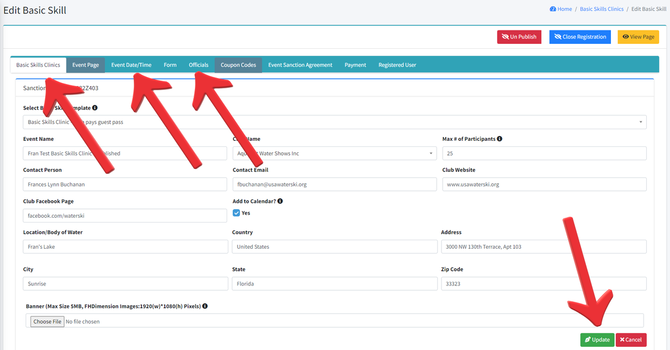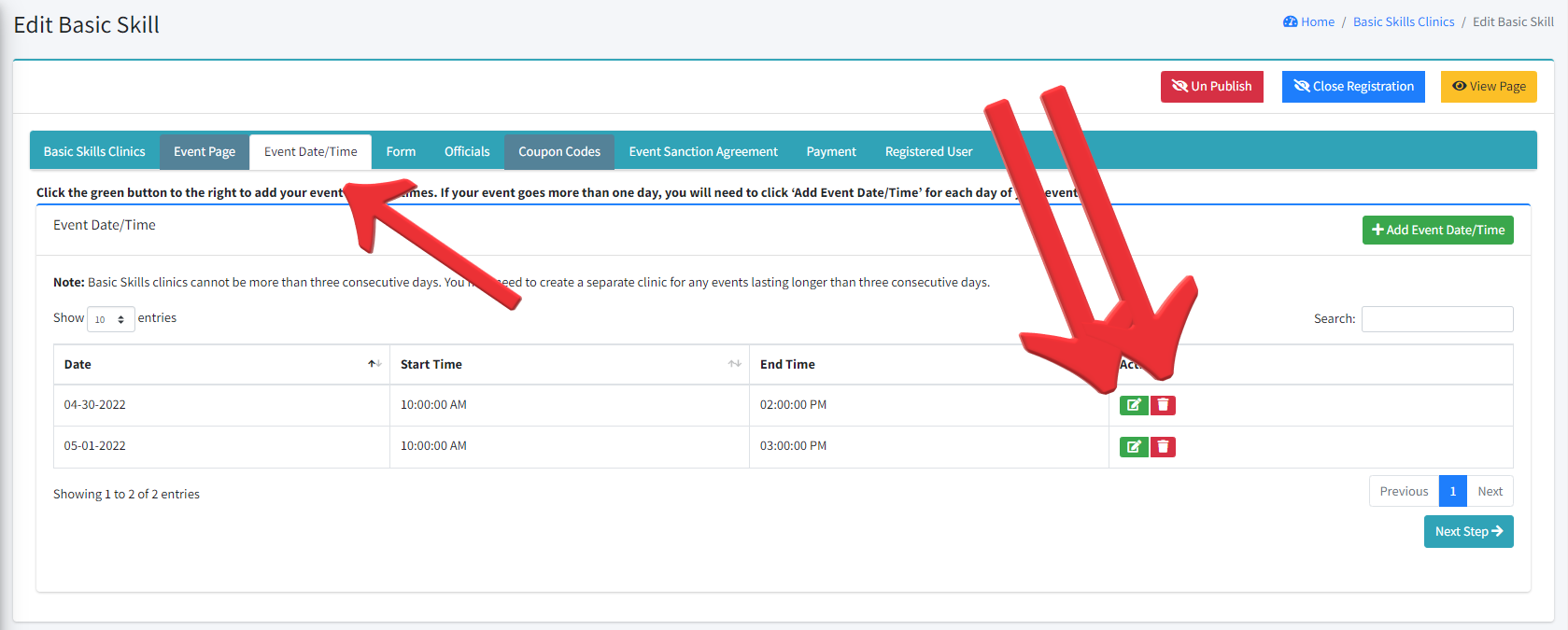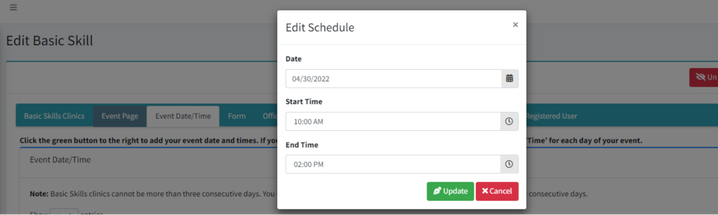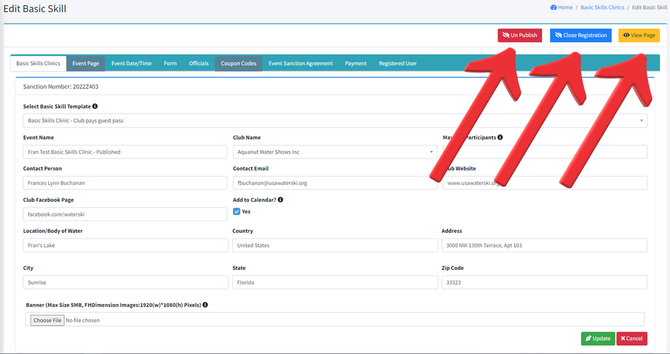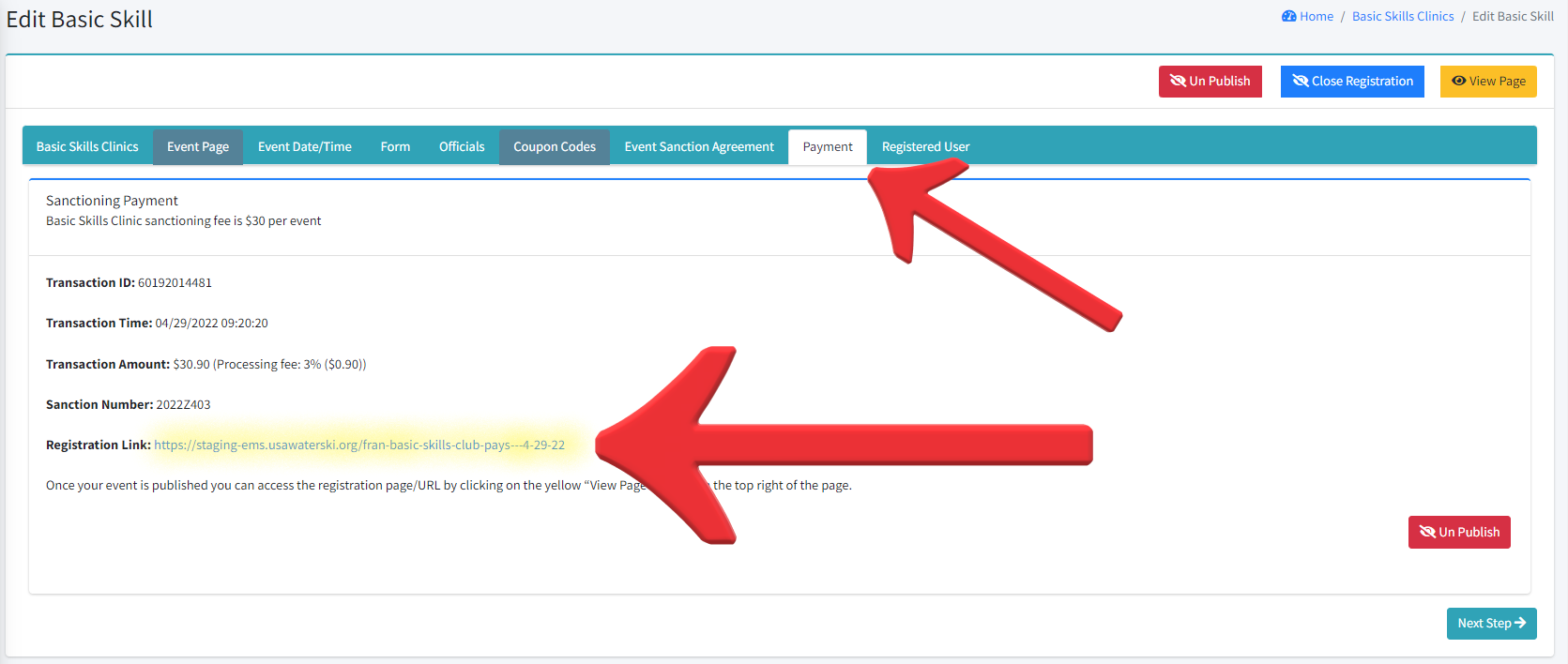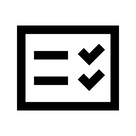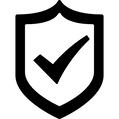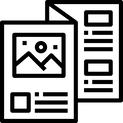how to
edit your event details
Once you have successfully created your event, you can edit the event's details such as the event name, location, # of participants, etc. Follow the steps below to learn how to edit your event once is has already been created.
Step 1: loginLogin to your Club Dashboard using your Email or Club Membership ID and password
|
Step 5: Edit basic event informationFrom this screen, you can edit event details such as # of participants, contact information, and clinic address.
To access and edit the other event information such as "Event Date/Time" and "Officials", click the corresponding tabs at the top of the screen. Once you have made your updates, make sure to click the green Update button in the bottom right corner of the page to save your changes. |
other editing tips and tools
Edit event
|
|
Manage your eventRed Publish/Un-Publish Button - This button will allow you to publish or unpublish your event registration page. If you are not ready for your event webpage to be live for public view, make sure to "Unpublish"
Blue Open/Close Registration Button - This button will allow you to open or close your event registration. If you are not ready to allow participants to register, or if you want to close registration because your event is at capacity, make sure to "Close Registration" Yellow View Page Button - This button will allow you to view your live registration page (this is the page your participants will see when they register for your event) |
|
Call us at 1-800-533-2972 or e-mail us at [email protected]. Our headquarters office is located in Polk City, Fla., and includes a staff of seven. We can help you find whatever you need.
|